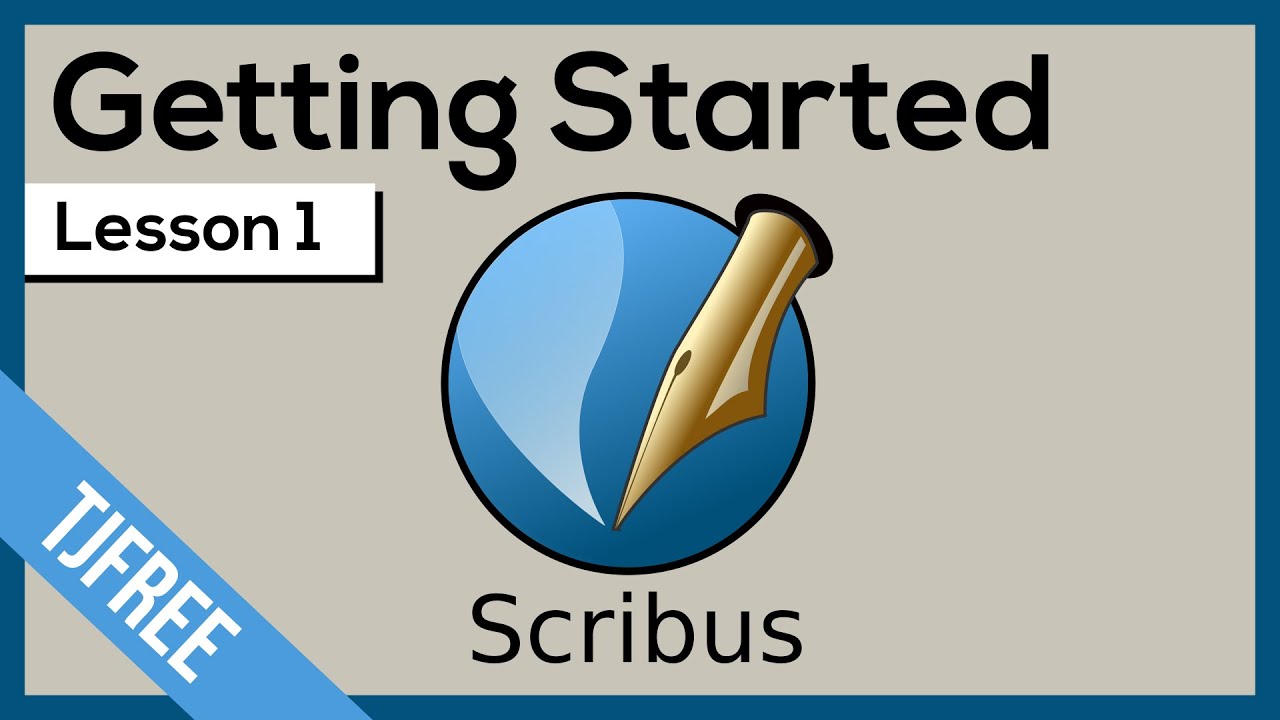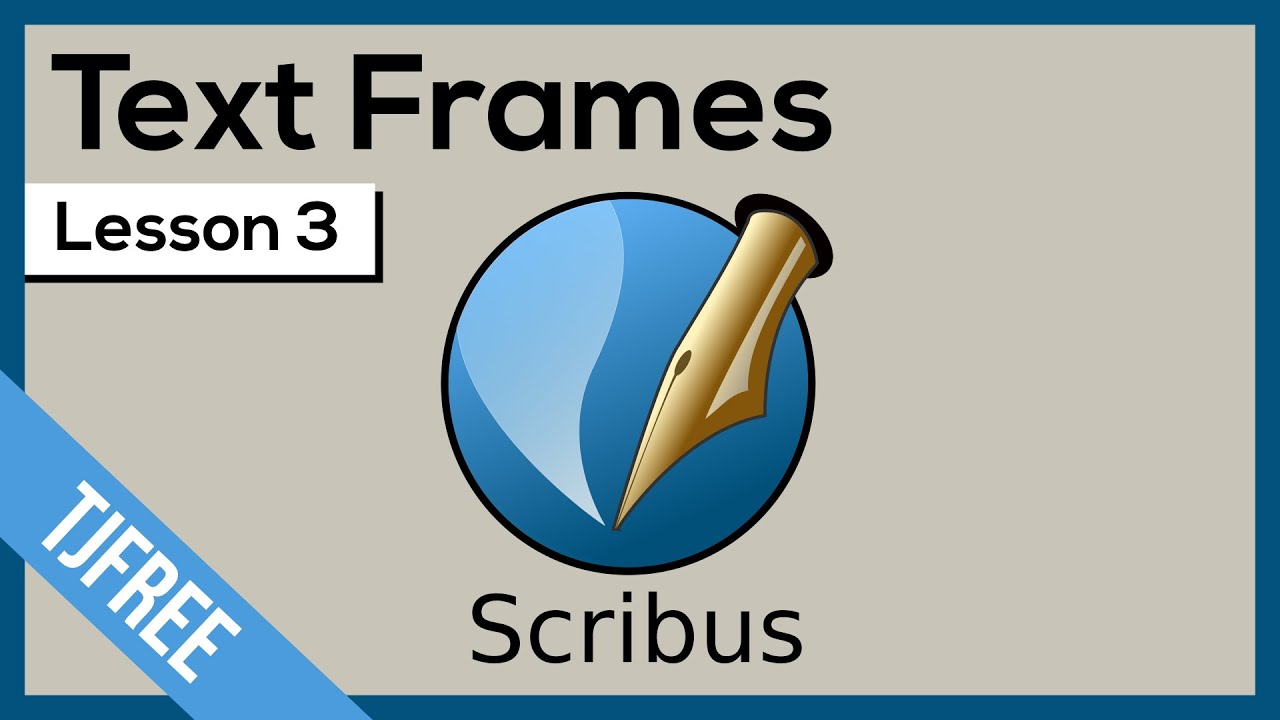Scribus
Category: Computers & IT

Scribus is a free, professional desktop publishing software similar to Adobe InDesign and QuarkXPress. It runs on Windows, Linux, and Mac. It allows individuals, community organisations and businesses to self-publish a wide variety of content, from menus and magazines to books.
Scribus can be downloaded here: www.scribus.net/downloads
BUT FIRST
You will probably need to download Ghostscript as well.
Ghostscript is also free and can be downloaded here: www.ghostscript.com/download/gsdnld.html
PLEASE ONLY ATTEMPT TO DOWNLOAD SOFTWARE IF YOU ARE ON YOUR OWN PC.
Video Tutorials (14 Lessons)
Ryndon Ricks from TJ FREE presents this video course in a series of easy to follow steps.
Just click on the first video to get started…
Please Note: We have added an extra couple of chapters of our own to cover issues that Ryndon has not yet got round to.
Exporting Your Project
Although you may have saved your project as a Scribus file, to print or share it you need to export it into a more common format.
This is a fairly straightforward.
Go to the File tab.
Go down to Export.
Then choose the type of file you want to export.
(This will depend on the printer you are working with – ask their advice).
Scroll down for more details.
EPS
EPS stands for Encapsulated PostScript. It is a vector format that is scalable. It can be resized easily without loss of quality making vectors ideal for logos and graphic designs that will be used in different sizes.
PDF stands for Portable Document Format. It was a format developed by Adobe as a means of distributing compact documents that can be used on a wide variety of platforms. PDF captures formatting information from a variety of desktop publishing applications, making it possible to send formatted documents and have them appear on the recipient’s monitor or printer as they were intended.
Image
This tab offers a range of common image files including JPEG, PNG, TIFF etc. Check with your printer to see which is their preferred option.
SVG
SVG stands for Scalable Vector Graphics. These files use an XML programme text-based format to describe how the image should appear. This means it can be scaled to different sizes without losing quality. It is useful for both web design and print graphics.
Large Projects
Scribus can be quite demanding on your computer’s memory – and when the memory is over-extended it can run slowly and glitchy.
If you are creating a large publication with a number of chapters – and certainly if you are using a lot of photos – you might want to create it in several sections.
Remember, if you are building your publication in this manner, you will have to adjust the page numbering to reflect this.
To change the numbering scheme, you have to use the File tab and scroll down to Document Setup.
Under Sections you can now create numbering sections for your document.
The example above shows an introduction that covers the first three pages (in this instance they are numbered with Roman numerals).
The main text starts on the fifth page, with page number 1. Traditionally, a blank page (such as page 4) might not have a number at all. The first section is already there. You can enter a name for it in the Name column. In the From column enter “1” and in To enter “3”. Choose “I, II, III” as a numbering style and set the Start value to “1”.
To add a new section, click on the Add button at the bottom of the dialog. For page 4 in our example, the values would be: From = 4, To = 4, Style and Start don’t matter here, but it’s important that you uncheck Shown in the second column, because this means there will be no visible page number on page 4. For the main text, the values are: From = 5, To = [the number of pages you need for the main text], Style = 1, 2, 3, and Start = 1. That’s all, your document will be paginated as desired.
If this was the second part of your project, you would want to start from a higher number (following on from the previous pages).
In this case you would click in the Start box and add a higher number – one higher than the number on which you finished the previous section.
More Information
You should now have enough information to create your own projects in Scribus.
As ever, the more you use something, the more you learn to do with it.
So the best thing to do is roll your sleeves up and get stuck in.
If you need further information, Scribus also includes an excellent and clearly written manual in the Help section.
There is also a Scribus Wiki that is free to use.